If your brain feels like a tangled web of passwords, fear not—we’re here to untangle it. Let’s break it down step by step:
1. What’s a Password Manager Anyway?
- Think of a password manager as your personal keychain for the digital world. It holds all your passwords securely so you don’t have to remember a different password for every application.

2. Why Should You Care?
- Safety First: Using the same password everywhere? This is unfortunately not safe. A password manager can automatically create strong, unique passwords for each site or app you use.
- No More Sticky Notes: Say goodbye to those paper scraps with passwords scribbled on them. Your password manager will keep everything organized under the 1 account.
3. Choosing the Right One
- No Complicated Apps Required: You don’t need a million apps. Pick one that works on your computer, phone or in your web browser.
- Trustworthy Brands: Look for names like LastPass, NordPass or 1Password—these are common providers for Password Management. We highly recommend using one of the below options.
4. Setting Up Your Manager
- Download and Install It: If you're on a phone, you can find the associated App in the Google Play Store for Android devices, or the Apple App Store for Apple Devices. If you’re on a computer, you can search online, and follow the instructions to install the application.
- Remember One Password: This is your master password for your Password Manager. Guard it securely and don't give this out to anyone for any reason. It's a good idea to store this safely in another location that only you know about.
5. What About Your Existing Passwords?
- Import Them: If you’ve saved some passwords in your Internet browser such as Google Chrome, Microsoft Edge, Safari, Opera, Firefox, your manager can grab them automatically.
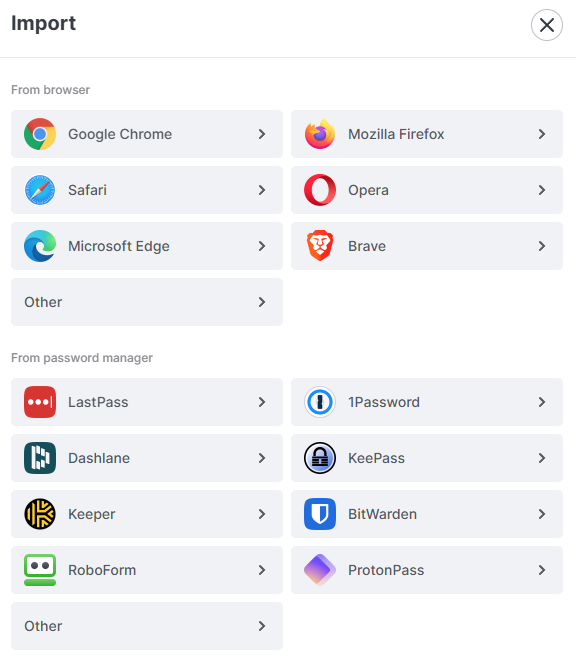
- Add them Manually: For other passwords such as your Home Wi-Fi or Gate access keys which may not be stored in your Internet browser, you can add Passwords manually in the Password Manager application.
6. Generating Strong Passwords
- Utilize the Password Generator: Your manager can create complex and secure passwords for you. When adding new passwords to your Manager, you'll be given the option to Generate a new, more complex password automatically.

- If you choose to let the Password Manager create a password, you will be given a few options for controlling the complexity of your passwords. Don't worry - you won't need to remember these. This is what the Password Manager remembers for you.

- Avoid Reusing Passwords: Resist the temptation to recycle passwords. Give each account its own unique and strong password. You can use the 'Generate Password' feature for all your applications instead of thinking of news ones.
7. Enhance Security with Two-Factor Authentication (2FA)
- Activate 2FA: Whenever possible, enable Two-Factor Authentication (2FA). It acts as an additional layer of security by adding a secondary check in the form of a code sent to you by SMS, Email or through an Authenticator app.
- Prefer Authenticator Apps: Instead of relying solely on SMS-based codes, consider using authenticator apps for enhanced safety.
Many Authenticator apps can be downloaded for Free from either the Google Play Store or Apple App Store. We recommend either of the below.
8. Stay Curious
- Learn More: Dive into features such as secure notes (ideal for safeguarding secret recipes) and form auto-filling (streamlining online shopping experiences).
- Stay Vigilant: Regularly update your password manager and watch out for any messages about passwords that have been compromised online.
Remember, you’re not alone on this journey. You can reach out to us at The IT Whizz and we'll be happy to help you set up a Password Manager.



